
 Only available on Safari and Chrome
Only available on Safari and Chrome
News Category / G
IT/Science
Essential Mission Guidelines

Do not close the Naver
until the mission is completed.



Start Mission
Press the button below to start the mission. The keyword will be copied.
keyword : naver
Click on the Naver website link

Search for "Naver News" on Naver.

Select news category(1~7)
Select one of the latest articles.

Please capture two screenshots
1. The initial page of the article.
2. The comments section of the article.

Please upload the captured image.
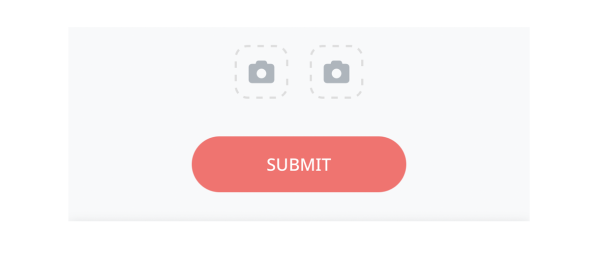
Open Google.
Search for “Naver".
1. Click on the Naver website link.
2. Within Naver, search for "Naver News”.
3. Select a news category(1~7).
4. Choose one of the latest articles.
5. Capture a screenshot of the selected article.
6. Upload the screenshot as part of your mission submission.